
Copyright © 2002, William Weiland
Sort your payment methods, with your preferred method at the top of the list. In addition to the ability to sort the methods, you can restrict any of the methods to specific price group(s). Each method can have its own list of acceptable or unacceptable groups. The default (blank) displays the method without regard to price groups.
1) In admin, click Add Modules
2) Click the file upload button
3) Browse to find the paygroup.mvc file on your hard drive and upload
4) Click Add to add it to the domain
5) Click the image to the left of your store name
6) Click on the Utility Configuration link
7) Check the box to the left of Payment Methods for Groups and select Update
8) Then click the tab at the top for Payment Methods for Groups and enter the configuration settings for each method
In the Utility Configuration screen you will establish the sort order for your store's payment methods by entering the sequence in the order column. Do not leave them as 0 unless you do not want the method to display at checkout. Most other inputs are self explanatory.
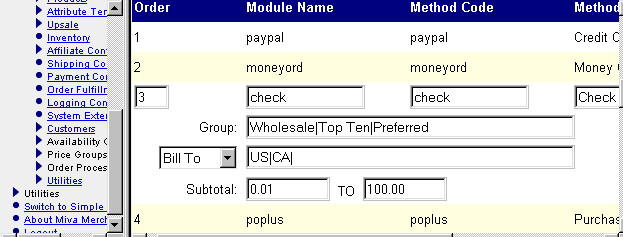
Do not change the module name or method code in the edit function. It is editable in case you make a mistake when you manually add a payment method. Normally all payment methods will appear in the list by default. The admin screen auto-lists all payment methods which are coded into the payment modules used by the store. In the case of a payment module which configures payment methods at runtime, e.g. available based on login or availability group, the store owner can manually add that method to the ordered list and include price group acceptability.
* You can limit payment methods to specific price groups (optional)
* If you leave it blank, the method is available to all customers
* To limit, enter each price group separated with the | character
* The default is to include the payment method for only price groups listed
* If you begin the line with a minus character (e.g. -Wholesale|Preferred|Top Ten) the module
will hide (exclude) the payment method if the customer's price group is in the list
If you are using the Miva Merchant User Interface (mmui) you will need to make some very simple edits to the core files. Be sure to do that with a text editor (NO WYSIWYG editors) such as Programmer's File Editor (PFE) so as not to damage the mv files. ALWAYS BACKUP your unmodified mv files in case you make a mistake.
In the MMUI_Order_ShippingPaymentSelection function. Locate the line:
<SELECT NAME = "PaymentMethod">
Directly below that line, insert the following:
<MvDO FILE = "{g.Module_Root$'modules/util/paygroup.mv'}" NAME = "l.selectpay" VALUE = "{PayDisp_Eligible()}">
Then remove or comment out with the MvCOMMENT tag the next 14 lines between
this point and the </SELECT> tag. Essentially, you are replacing the code
that generates the OPTION tags. Do not comment out the </SELECT> tag.