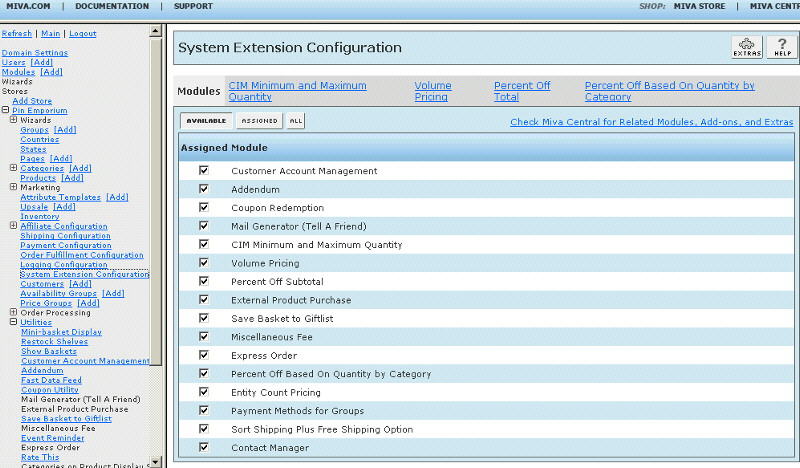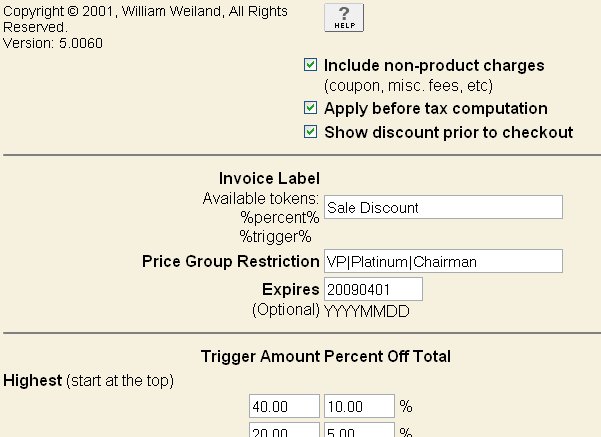Copyright © 2001, William Weiland
Easily offer a discount based on the subtotal of the order. The default is to calculate product charges in the specified category (including attribute charges) to determine the total to discount. You can optionally include non-product charges in the calculation. Then in admin, the store owner configures the trigger levels (subtotal needed to activate the discount) and the corresponding percentage off. The store owner can designate 1 - 10 trigger levels so that he/she can vary the percentage discount based on the amount spent. The store owner then includes a list of category codes that will be used in the calculation. The discount amount will appear during checkout on the screen after the customer has entered their shipping method. This allows Merchant to include (optionally) any miscellaneous fees or coupons redeemed on the Shipping - Payment selection screen.
Install catoff.mvc
1) In admin, click Add Modules link (fig 2)
2) Click the file upload button
3) Browse to find the catoff.mvc file on your hard drive and upload (fig 3)
4) Click Add to add it to the domain
5) Then in admin click on the plus to the left of Stores
6) Click the plus to the left of your store name
7) Click on System Extension Configuration link (fig 4)
8) Check the box next to the Percent Off Subtotal by Category
9) Click Update
10) The CIM Activity Log (cim_log.mvc) may already be in your store as it is used by many of our modules. Check under the Modules link to see if it is already there. If it is there, skip to 19. If not, then go to 11.
Install cim_log.mvc
11) Again, click Add Modules link
12) Click the file upload button
13) Browse to find the cim_log.mvc file on your hard drive and upload
14) Click Add to add it to the domain
15) Click on the Logging Configuration Link
16) Check the box next to the CIM Activity Log
17) Click Update
18) Skip to 24
Update cim_log.mvc
19) Click Modules link
20) Scroll down to CIM Activity Log and click the link
21) Click the file upload button
22) Browse to find the cim_log.mvc file on your hard drive and upload
23) Click Update to update the module
Configure the module
24) At the System Extension Configuration screen click the link at the top for Percent Off Subtotal by Category to enter the configuration settings
Price Group (customer) Restriction. Leave this blank if the discount is for all customers. Alternatively, you can list the price groups to include or exclude. List each applicable price group separated with the | character. The default is to include. If you want to exclude, put a minus character at the beginning of the list, e.g. -Wholesale|Platinum. This effects price group customers, not the products in those price groups. Products are controlled with the category setting in this module.
Discount tiers. Start with the highest tier at the top (fig 5).
At least one category code is required. Alternatively, you can use an * and it will give the discount for all products in the store.