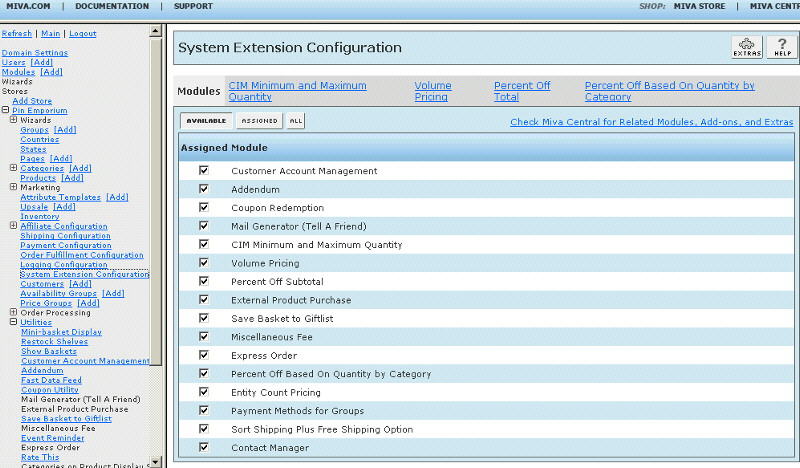Copyright © 2001, William Weiland
Charge your customers by the number of letters or words customers include in a textfield attribute called PHRASE-L or PHRASE-W respectively. This module is used to calculate individual entity pricing for engraving, embroidering, etc.
1) In admin, click Add Modules link (fig 2)
2) Click the file upload button
3) Browse to find the entity.mvc file on your hard drive and upload (fig 3)
4) Click Add to add it to the domain
5) Then in admin click on the plus to the left of Stores
6) Click the plus to the left of your store name
7) Click on the word Utilities under your store (fig 4)
8) Check the box next to Entity Count Pricing
9) Click Update
10) Click the Entity Count Pricing tab to enter the configuration setting. Enter the number of free words/letters allowed before the per word/letter price kicks in.
11) Click on System Extension Configuration link (fig 5)
12) Check the box next to Entity Count Pricing
13) Click Update
14) The CIM Activity Log (cim_log.mvc) may already be in your store as it is used by many of our modules. Check under the Modules link to see if it is already there. If it is there, skip to 22. If not, then go to 15.
Install cim_log.mvc
15) Again, click Add Modules link
16) Click the file upload button
17) Browse to find the cim_log.mvc file on your hard drive and upload
18) Click Add to add it to the domain
19) Click on the Logging Configuration Link
20) Check the box next to the CIM Activity Log
21) Click Update
Update cim_log.mvc
22) Click Modules link
23) Scroll down to CIM Activity Log and click the link
24) Click the file upload button
25) Browse to find the cim_log.mvc file on your hard drive and upload
26) Click Update to update the module
Include an attribute in any product you want this action to apply. The attribute code must be PHRASE-W (for word count) or PHRASE-L (for letter count).