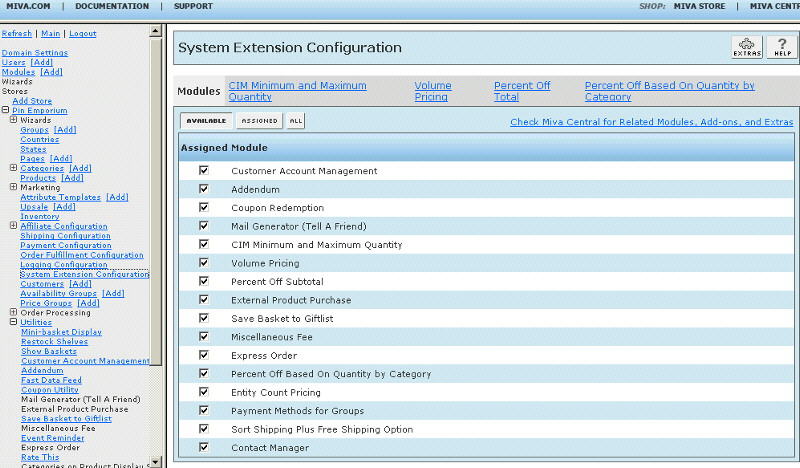Copyright © 2001, William Weiland
Easily offer a discount based on the basket subtotal. The default is to calculate all product charges (including attribute charges) to determine the total. You can optionally include non-product charges in the calculation. Then in admin, the store owner configures the trigger levels (amount needed to activate the discount) and the corresponding percentage off. The store owner can designate 1 - 10 trigger levels so that he/she can vary the discount based on the amount spent. The store owner can even include a list of product codes that will not be used in the calculation. The discount amount will appear during checkout on the screen after the customer has entered their shipping method and payment. This allows Merchant to include (optionally) any miscellaneous fees or coupons redeemed on the Shipping - Payment selection screen.
1) In admin, click Add Modules link (fig 2)
2) Click the file upload button
3) Browse to find the offtotal.mvc file on your hard drive and upload (fig 3)
4) Click Add to add it to the domain
5) Then in admin click on the plus to the left of Stores
6) Click the plus to the left of your store name
7) Click on the System Extension Configuration link (fig 4)
8) Check the box next to Percent Off Total
9) Click Update
10) Click on the tab for Percent Off Total and update configuration settings
Include non-product charges
If you give discounts with coupons, etc, you can deduct that amount before
applying this discount.
Apply Before Tax Computation
Lower the subtotal for tax purposes.
Invoice Label
This is the text that appears with the discount in the invoice and emails.
Price Group Restriction
If you want to allow or prevent price group customers from getting the discount, you can list the
applicable price groups. Separate each price group with the | character. The default is to allow
the discount if those groups are in the list. If you begin the list with a minus (e.g. -Wholesale|Gold),
those price group customers will not get the discount.
Payment Method Restriction
If you want to allow or prevent customers from getting the discount if they use a specific payment method, you can list the
applicable payment methods. Separate each method with the | character. The default is to allow
the discount if those methods are in the list. If you begin the list with a minus (e.g. -paypal:paypal|check:check),
those methods, when used, will not get the discount.
Expires
You can specify a date that you want to end the discount/sale.
Discount Tiers
Enter the subtotal amount that will trigger a discount in the column on the
left and the percentage or fixed amount of the discount in the right column. Start
with the top row for the highest level and work down. If you only have 3
tiers, you would leave the rest of the rows blank.
Exclude Product Codes From Discount
Enter the product codes to be excluded. Don't forget to put the | character
after each product code.